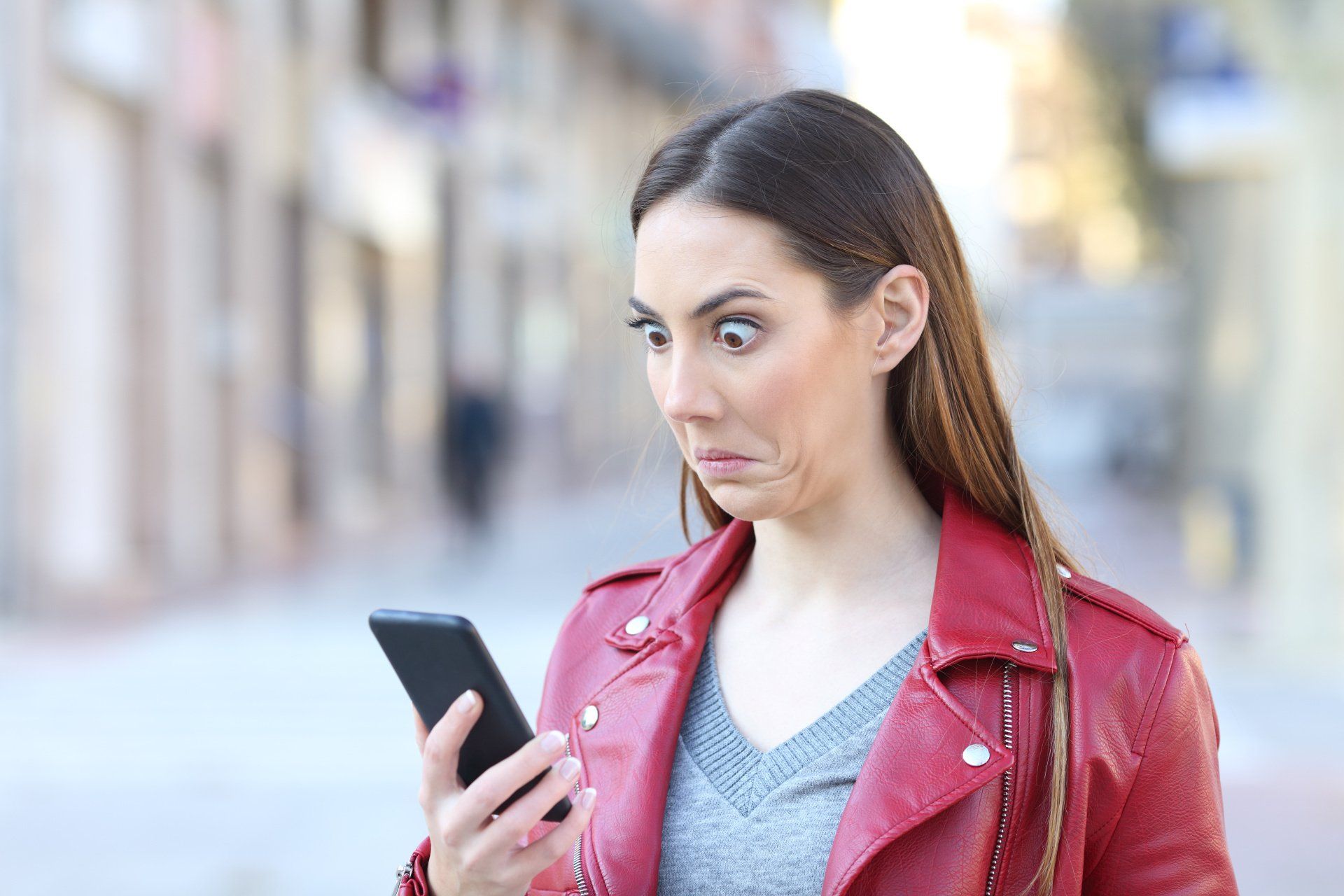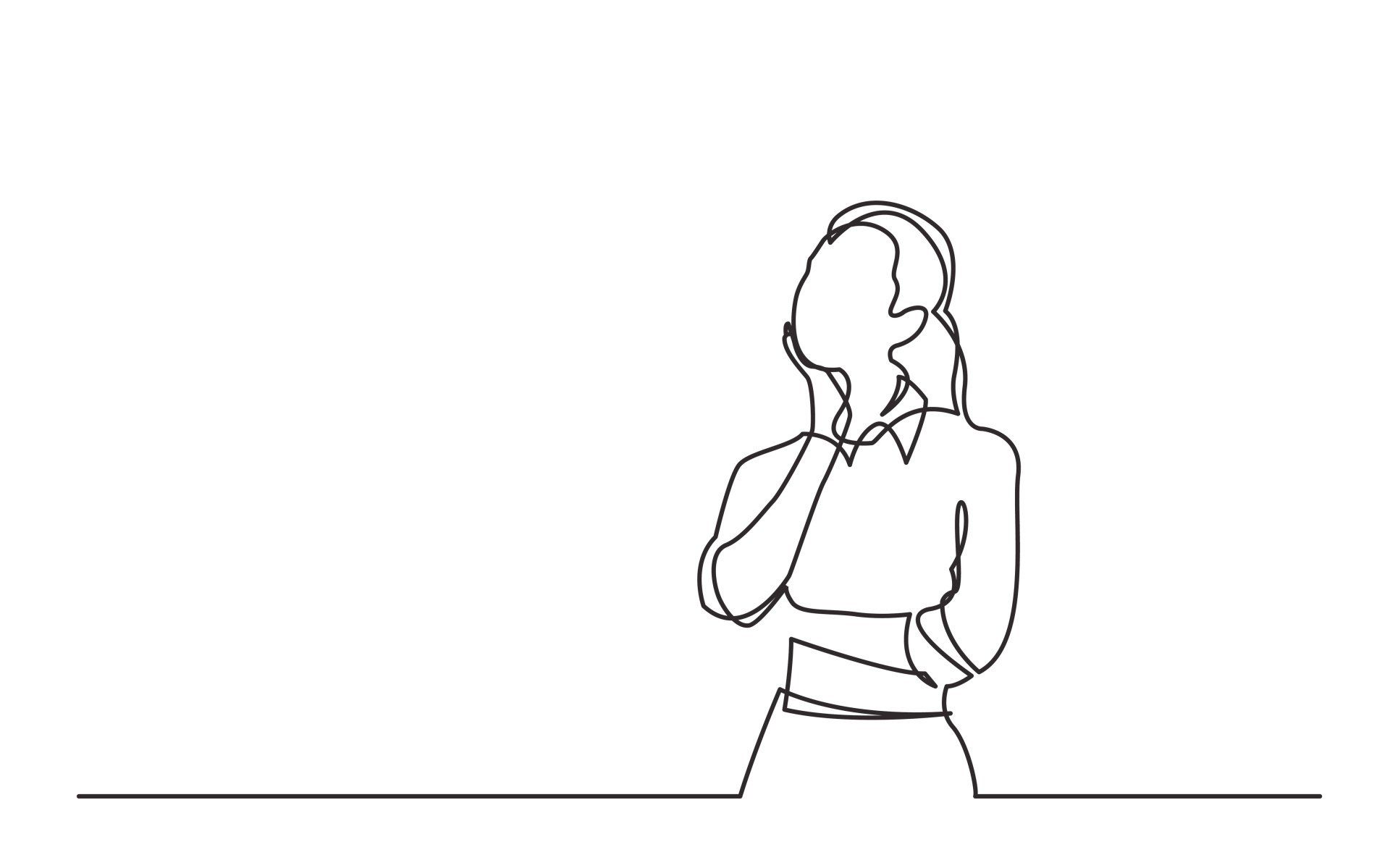For OPWL523, I had to create a video using Camtasia. You can find the video here. Below is some more detail on the design process.
Camtasia
I have heard great things about Camtasia, but never had a need for it before. Until I started my OPWL e-learning class. When I downloaded the program it felt very familiar. I have used Win Movie Maker for a few years now, and the interface was very similar. Because I needed this particular tool for a graded project, I decided that rather than just diving in, I would learn to get around the tool first. So I sat through the certification program that is made available through Camtasia. It is something I would recommend everyone doing. It was a time investment at the front that paid itself back when I had to start producing.
What I missed, or haven't found yet, is more elaborate sound editing options (such as minimizing sound, removing sound from audio. Win Movie Maker had great features around this but I have not yet managed to come across these. Let me know if I overlooked it.
Process
Step 1
- Accessed and reviewed the materials provided by the instructor and downloaded the resource files.
Step 2
- Walked through the process step-by-step, and planned the video using word in a storyboard format
Step 3
- After doing some planning, wrote out the script for the video's dialog.
Step 4
- Brought all the elements together in TechSmith Camtasia, and produced the video.
Step 5
- Captioned the video.
Step 6a
- Upload the completed video and the caption file to YouTube.
Storyboarding
I storyboarded this project. It was another investment (timewise) that paid itself back in full. To be honest, I rarely make time for this in working life. Pretty much because I tend to work with rapid e-learning development tools and making a mock-up takes as much time and effort as storyboarding. However, I noticed I struggled in getting the flow together for the video that I was meant to develop and created a storyboard. Divided in two columns, with visual and content representation on the left, and initial narration ideas on the right. The latter quickly moved into full blown narration script. I realized I could use it when taking the step by step approach of recording the video and the narration. The final process of the project - actually recording and producing - took much less time than anticipated this way. With the narration script ready, the closed captions were a breeze.
Narrating
For the narration of the video, I used my Blue Yeti microphone. A good microphone doesn't have to be expensive, but makes all the difference. I am thinking about making a sound box for it, to improve the audio slightly and have it consistent. Now you notice a slight change in sound quality, even though I didn't (to my knowledge) make any changes to my set up. So I have to conclude that by not using a sound box the quality could change depending on how you sit in front of it (slacking/straight posture). I will test this in future projects. I used the cardioid pattern on the microphone and believe that works best.
Having a script (and lubricated vocal cords) are essential to a good recording experience. I would suggest you consider uploading your script onto the dedicated Camtasia feature within the tool. This way you don't have to use paper that can make a sound during recording. Using a tablet or mobile phone would also work, but I prefer using the tool. Also, for this type of work, I try to work with a touchpad instead of a mouse. Microphones pick up any noise.
Then, learn to love your own voice. Thankfully it is not the first time I have done this, and I've gotten used to the sound of my own voice (for newbies, stick with it and you will too). Looking back though, I could talk a little slower in some areas. Also there is a section where there is a slight deviation around on screen action and voice walkthrough (when uploading the dataset and later when checking the mean and median checkboxes), where it is just slightly off my desired alignment. For now I have found it acceptable, but had I had more time I would have fixed that. On the whole I'm content.
Closed captions
Camtasia has an awesome tool for captioning your work. I was dreading doing this work as I thought it would take forever, but it has this feature to synch the script with your audio. Literally done in under 5 minutes. One of the mistakes I made when I began, was that when I uploaded my script I entered a white space for every new sentence. This meant that when I viewed the captions on YouTube the captions would show a text cursor flashing at the next line. So please don't do this. Fixing that took me as long as synching the script.
You have to download the caption file and upload them separately to the video. It was timed already obviously, so not much effort - other than just learning how to do this.
Conclusion on Camtasia
I loved using this tool. I just know I will use this again and again for instructional videos. As I learn this tool, I will keep you posted on extra features I have discovered. Again, I really value their hands on certification training. It speeds up getting through the learning curve and getting familiarized with the functionalities.
In closing: other useful resources
For this assignment we used Camtasia, a non-linear video editor. Camtasia is geared predominantly towards screencasting. For more advanced video editing there are better suited options. These are described in below article:
6 Best Non-Linear Video Editors, and What Exactly NLE Means (videosoftdev.com)
In class we were given exposure to DaVinci Resolve from Blackmagic Design. It was chosen as 'Tool of the week' and is used by a variety of video-editing professionals. My professor (Rafael Da Silva) explained how it has been used to edit films like Deadpool 2, Jurassic World, Sicario, and Solo: A Star Wars Story (Links to an external site.). He went on to explain that while you can upgrade DaVinci Resolve to DaVinci Resolve Studio for a modest cost, when it comes to producing instructional video, there’s virtually no reason to do so.
I have downloaded and installed DaVinci Resolve on my machine and will definitely play around with it to increase the depth of my video editing skills in the near future, and I will certainly let you know how my experiments go with this tool.